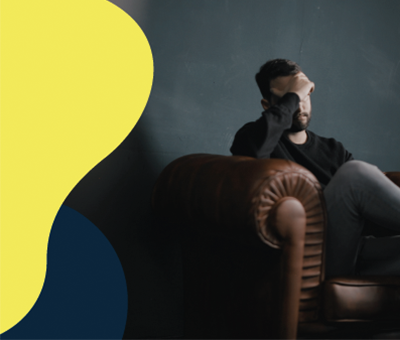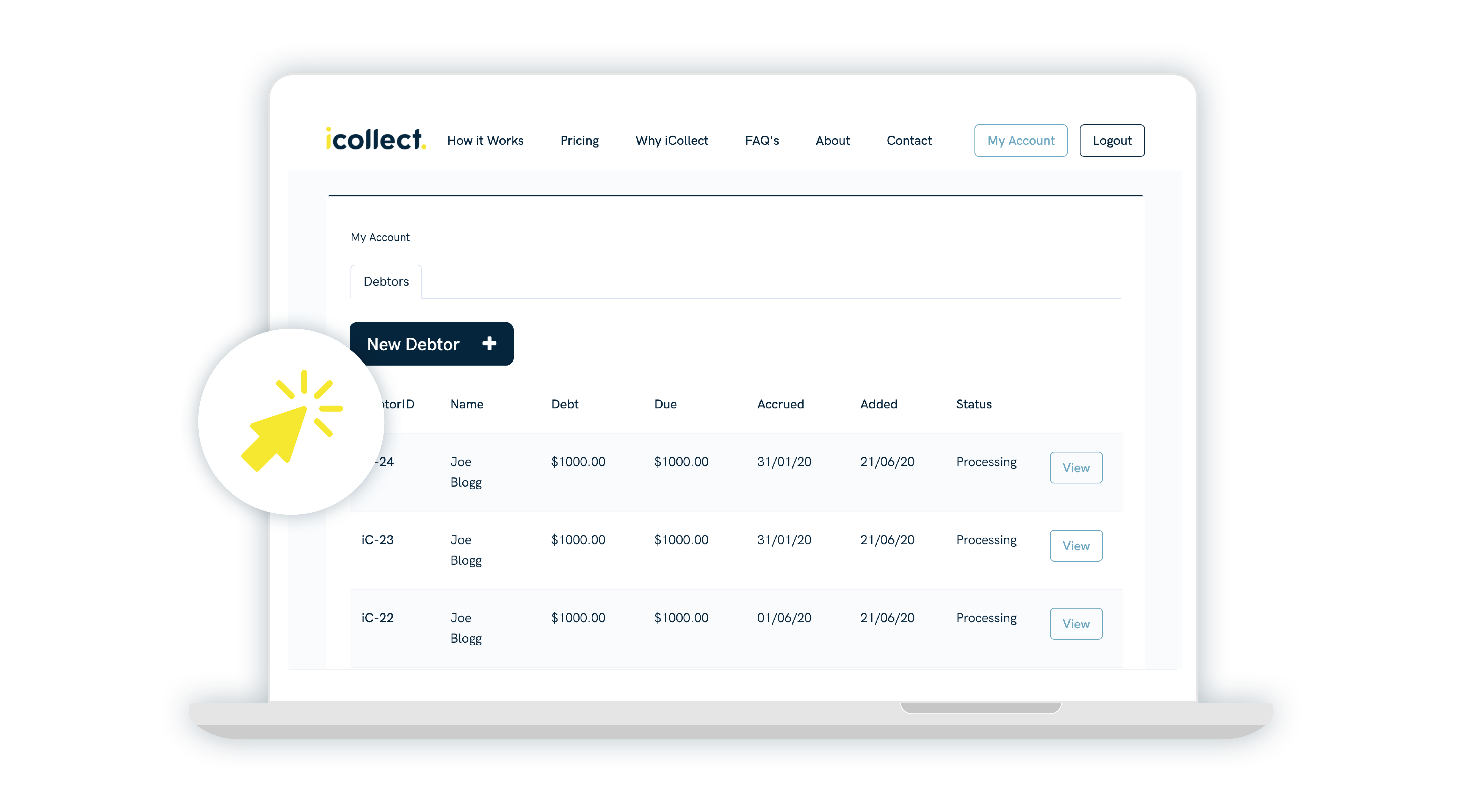Struggling to connect iCollect to Xero? Or wanting to find out how to connect your Xero account to iCollect see how below:
Step One: If you are not signed up, please create an account with iCollect by clicking on the 'Sign Up' button on the top right hand corner of the website. Follow the instructions to set up an account.

Step Two: Complete the relevant information and select which payment plan you would like to use.

Step Three: Once your account is set up, please open your account page by logging in. You can enter in your login details. Alternatively if you already have an account you can login using 'Sign in with Xero'.

Step Four: Upon logging in you will see a tab labeled 'Xero'. Select this tab.

Step Five: You will need to select the 'Connect to Xero' button shown in the above picture.
Step Six: You will be asked to login to your Xero account you wish to connect to iCollect.

Step Seven: Please select from the drop down menu the organisation you wish to connect to iCollect.

Step Eight: Once you are connected you will be redirected to iCollect and your Xero account will show up under the Xero tab.

Step Nine: You will now be able to select the date range of invoices you would like to import. You will not be able to bring through any invoices that are under 20 days old. You will also need to acknowledge that you have at least sent one invoice reminder to the debtor before loading it in iCollect for chasing.
Step Ten: To disconnect your iCollect account from Xero, you can do this at anytime by selecting the 'Disconnect From Xero' button shown in the image above.
If you have any issues with setting Xero up with iCollect please email the team info@icollect.co.nz.